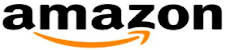In Autodesk Revit, you can model the spaces and create zones to efficiently track the building design and construction changes within a project file. In Revit, you can assign the HVAC load to the spaces in the model and export the space load data via a gbXML file to an external simulation software program.
While designing HVAC systems, modeling the building space accurately is one of the key criteria for correct designing. During the mechanical designing of a project, most of the time is spent on modeling the building correctly in a load-simulating program, such as Trane TRACE 700 or Carriers Hourly Analysis Program (HAP). Although these programs are essential for mechanical designer, setting up the building accurately using these programs can be a tedious task.
In an MEP model, each space is set up individually and the physical construction and the usage of each space is also different. Alterations to the building design or space usage by the architect during this phase will require returning to previously modeled spaces and modifying them. This is time-consuming and can often be a point of conflict if changes occur later in the design phase.
The Revit software allows designers to analyze the annual load and peak heating and cooling load of their designs using EnergyPlus, which is a BTO’s (Building Technologies Office) open-source building energy modeling engine. The load analysis performed by EnergyPlus in a project uses an idealized HVAC system by tabulating the design load at equal interval of time in a day. The result provided by the analysis helps the architect to take appropriate actions toward creation of any energy-efficient building.
In Autodesk Revit 2022, you can simulate designs with detailed HVAC systems using the process of systems analysis. This process of system analysis was introduced in the Revit 2020 release. The process of system analysis allows designers to group building areas into thermal zones and then connect those zones to any one of a number of standard HVAC systems. As such, this provides the ability to define the following: packaged single and multi-zone systems with gas or electric heating and DX (Direct Expansion) cooling, larger complex systems with heating and cooling coils served by hot and chilled water from central plants, and radiant systems with dedicated ventilation units.
The process of system analysis provides default component efficiencies that are typical to high performance systems, which can be overridden by the designers. Further, EnergyPlus automatically sizes the components to meet heating, cooling, and ventilation loads.