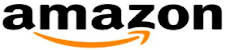Exploring Autodesk Navisworks 2021 is a comprehensive textbook that has been written to cater to the needs of the students and professionals. The chapters in this textbook are structured in a pedagogical sequence, which makes the learning process very simple and effective for both the novice as well as the advanced users of Autodesk Navisworks. In this textbook, the author emphasizes on creating 4D simulation, performing clash detection, performing quantity takeoff, rendering, creating animation, and reviewing models through tutorials and exercises. In addition, the chapters have been punctuated with tips and notes, wherever necessary, to make the concepts clear, thereby enabling you to create your own innovative projects.
- Comprehensive book consisting of 404 pages of heavily illustrated text.
- Detailed explanation of the commands and tools of Autodesk Navisworks.
- Tips and Notes throughout the book for providing additional information.
- Self-Evaluation Tests, Review Questions, and Exercises at the end of the chapters.
Chapter 1: Introduction to Autodesk Navisworks 2021
Chapter 2: Exploring the Navigation Tools in Navisworks
Chapter 3: Selecting, Controlling, and Reviewing Objects
Chapter 4: Viewpoints, Sections, and Animations
Chapter 5: TimeLiner
Chapter 6: Working with Animator and Scripter
Chapter 7: Quantification
Chapter 8: Clash Detection
Chapter 9: Autodesk Rendering in Navisworks
Case Study
Index